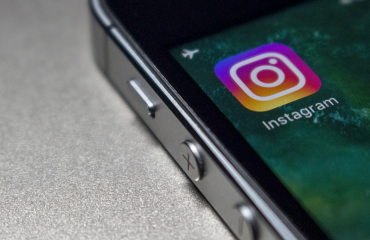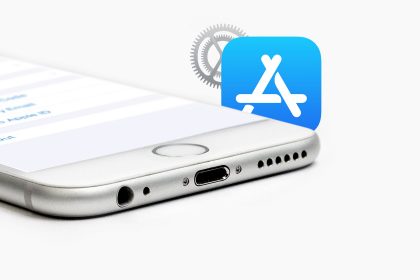

Apple’s App Store is a simple service on the surface. Yet there’s a lot more to it than simply logging in with your Apple ID and providing a credit card.
You can access a bevy of settings to improve your App Store experience. These range from basic, such as viewing your purchase history and redeeming gift cards, to more advanced, such as changing payment information and subscriptions. Let’s dive in.
Basic App Store Account Details
Anytime you want to access your App Store account details in the app, tap your profile icon in the upper-right corner (the bullseye in the screenshot below).
On the Account page, you can see all the apps you have Purchased, which includes both paid and free apps. Your purchase history includes every app you’ve ever added to your devices, whether it’s installed or not.
If you’re trying to find an app you installed and then uninstalled, you can narrow it down a bit by choosing Not on this iPhone.
To hide anything in your purchased history, swipe left on it and you’ll see a red Hide button. Once you hide an app, you won’t be able to see it in your purchase history unless you unhide it in the App Store Settings.
The Account page will also let you easily redeem gift cards or codes, send gift cards to others by email, and add funds to your Apple ID so you can buy apps, music, and more.
Understanding the App Store Account Settings
To access the Account Settings, tap your name at the top of the App Store Account screen. You’ll need to enter your passcode or use Touch ID (or FaceID) to authenticate.
If you want to edit your Apple ID, it will redirect you to appleid.apple.com. There, you’ll need to log in with your Apple ID, password, and two-factor authentication verification code, if necessary.
Adding, Editing, and Removing Payment Methods
If you want to buy anything through the App Store or iTunes, you’ll need a payment method. You can add, edit, or remove a credit card or PayPal account through Payment Information.
Apple won’t charge your card until you actually make a purchase; it’s just safely stored in case you need it. If you want to remove your payment method, you can select None.
Below the payment information, you can change your App Store country or region. If you move to a new region or locale, you will need it to match your address.
Removing App Reviews and Managing Subscriptions
Have you left ratings and reviews on certain apps? If so, you can remove that rating or review later. For example, if an to an app update has tarnished your opinion of it or you don’t use it anymore, you can delete the rating.
To manage your app subscriptions, tap Subscriptions on the Account Settings page. Here you can check both active and expired subscriptions and change them as needed.
Viewing Purchase History and Unhiding Apps
Earlier we pointed out that you can view your App Store purchases from your Account page. If you want more detailed breakdown of your purchases, you should check out your Purchase History on the Account Settings page. Here you can view full information in case you need to submit a screenshot for proof of purchase.
If you want to sort your apps by date, you can tap Last 90 Days for a full breakdown by year.
Next in the Account Settings is Hidden Purchases, where you can supposedly “[u]nhide purchases that you have previously hidden.” It doesn’t appear as straightforward as that, though. There’s no clear way on how to actually unhide a hidden app. You can certainly download it again if you want, but it will still remain hidden.
Rounding out the App Store settings are three items. You can remove your device from automatic downloads (such as apps, updates, and music) or previously downloaded content on other devices associated with your Apple ID.
If you want to add money to your iTunes Pass (so you can buy movies and other media), simply show the QR code to a cashier at a participating retailer. Finally, you can manage iTunes newsletters and special offers.
Other App Store Settings You Should Know About
Head over to the iPhone Settings app, tap your name, and select iTunes & App Store.
These settings are pretty basic. Automatic Downloads determines what downloads to your device, even if it’s purchased on another. If you’re on a limited data plan with your mobile carrier, you’ll probably want to turn off Use Cellular Data.
If you want to preview videos in the App Store, you can turn Video Autoplay on, off, or only on Wi-Fi.
Have you ever been annoyed by an app asking you to review it? If so, then In-App Rating & Reviews is something you’ll want to turn off.
Finally, if you want to save space on your iPhone, the Offload Unused Apps feature can help. If you have apps you don’t use, iOS will remove them automatically. Any documents or data associated with the app will stick around. However, you’ll need to reinstall the app again (provided it is still available).
Master the iPhone App Store for a Better Experience
While the settings we’ve discussed technically fall under the Apple ID umbrella, they have more of an impact on how you use the App Store (and iTunes, somewhat). As such, it definitely pays to know what you can do and where.
For more help, check out our tips for getting more out of the revamped App Store.
Read the full article: How to Master the iPhone App Store’s Settings