
When creating a Microsoft PowerPoint presentation for a school project, it is important that you stand out from the crowd. You can make your presentation creative in many ways; it shouldn’t be dull, dry, and limited.
The creative style of your presentation is also greatly influenced by the topic you will be discussing. If you are creating a presentation for a school assignment, it is always better to go the creative route.
Your presentation should stick with your audience. Below are some tips on how to do that in Microsoft PowerPoint.
1. Narrow Down Your Talking Points
Before even creating the presentation, the first thing you need to do is to figure out your talking points. Outline your speech, and pay special attention to the structure of it all. The main message you are trying to convey should be obvious from the title to your first slide.
Start by putting all your ideas down on paper. You can change this as you start building your PowerPoint presentation, but it is always good to create an outline and a rough draft of it all.

2. Finding the Right Template
Once you have outlined your topic and you know what you want to create, it is time to find an appropriate template. There are tons of great PowerPoint templates that you can choose from, but not all of them will work with your topic.
It would be best if you keep your topic in mind when choosing the template. For example, if your topic is about something serious, choosing a template that is a bit basic and formal is better than picking a template that is colorful and cheerful-looking.
Use Design Elements Instead of Photos
One of the biggest mistakes students tend to make is that they stock too many photos on top of each other. It is better to leave your presentation simple and use the creative templates to your advantage instead.
Having a photo collage or a stock image background tends to be everyone’s go-to when creating a PowerPoint presentation. However, having a solid-colored background with shapes, icons, and colored text will make it look a lot more professional.
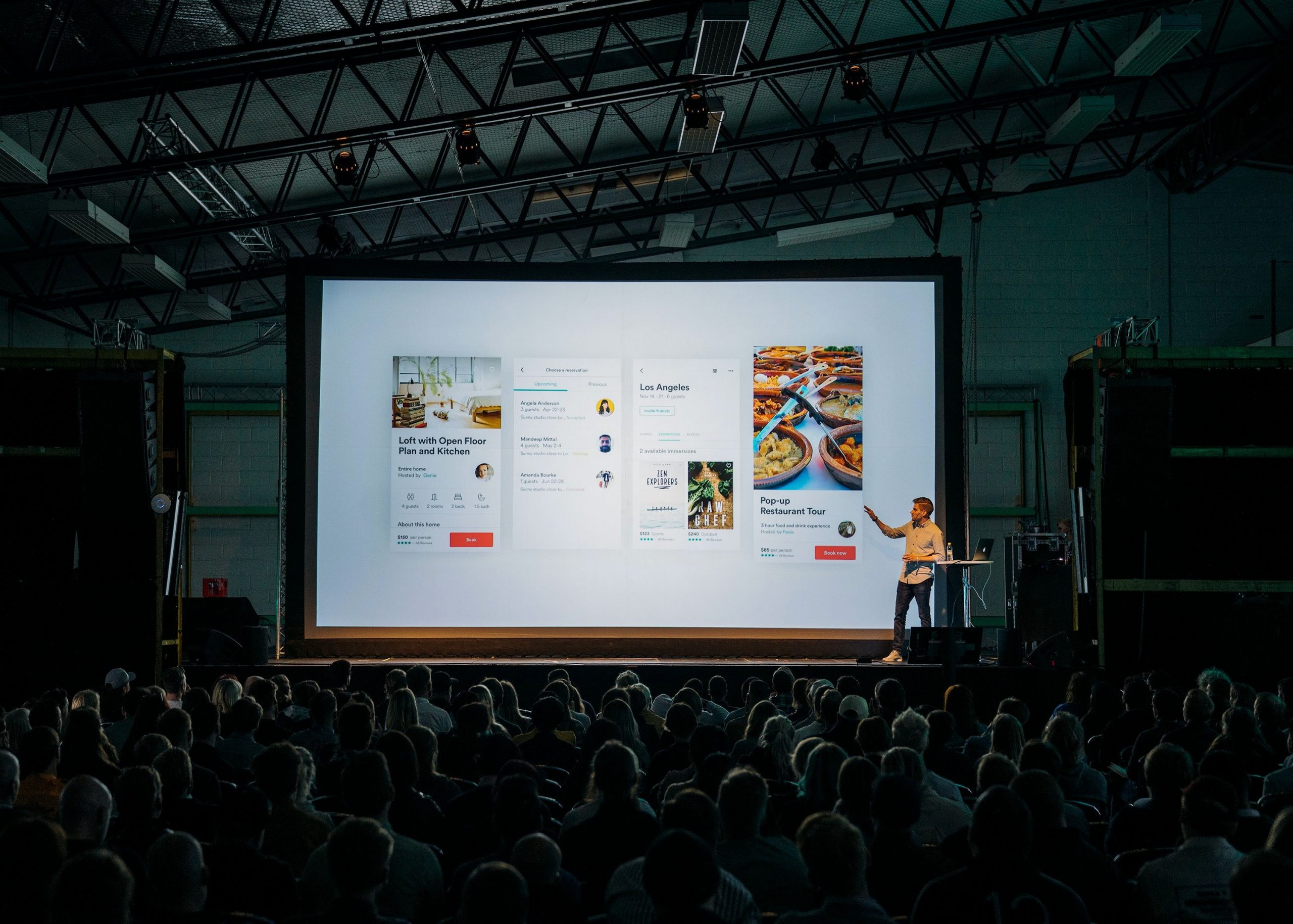
Of course, this does not mean that you should not have any photos at all. Adding a photo to emphasize your point is important, but keep the photos to a minimum.
This also brings us back to the topic of your presentation. In some instances, adding a lot of photos to a presentation is needed.
However, even in those situations, you should try not to overcrowd one slide with tons of pictures. Instead, separate the pictures into different slides and go through them while simultaneously talking about them.
Be Consistent With Your Design!
Another important aspect is to keep your design consistent. A lot of templates that are free-to-use in Microsoft PowerPoint will give you a consistent design with some changes, here and there.
You could also choose to create your own template, but keep in mind that consistency is the key. There are many ways you can make your slides different while having a consistent theme/design.
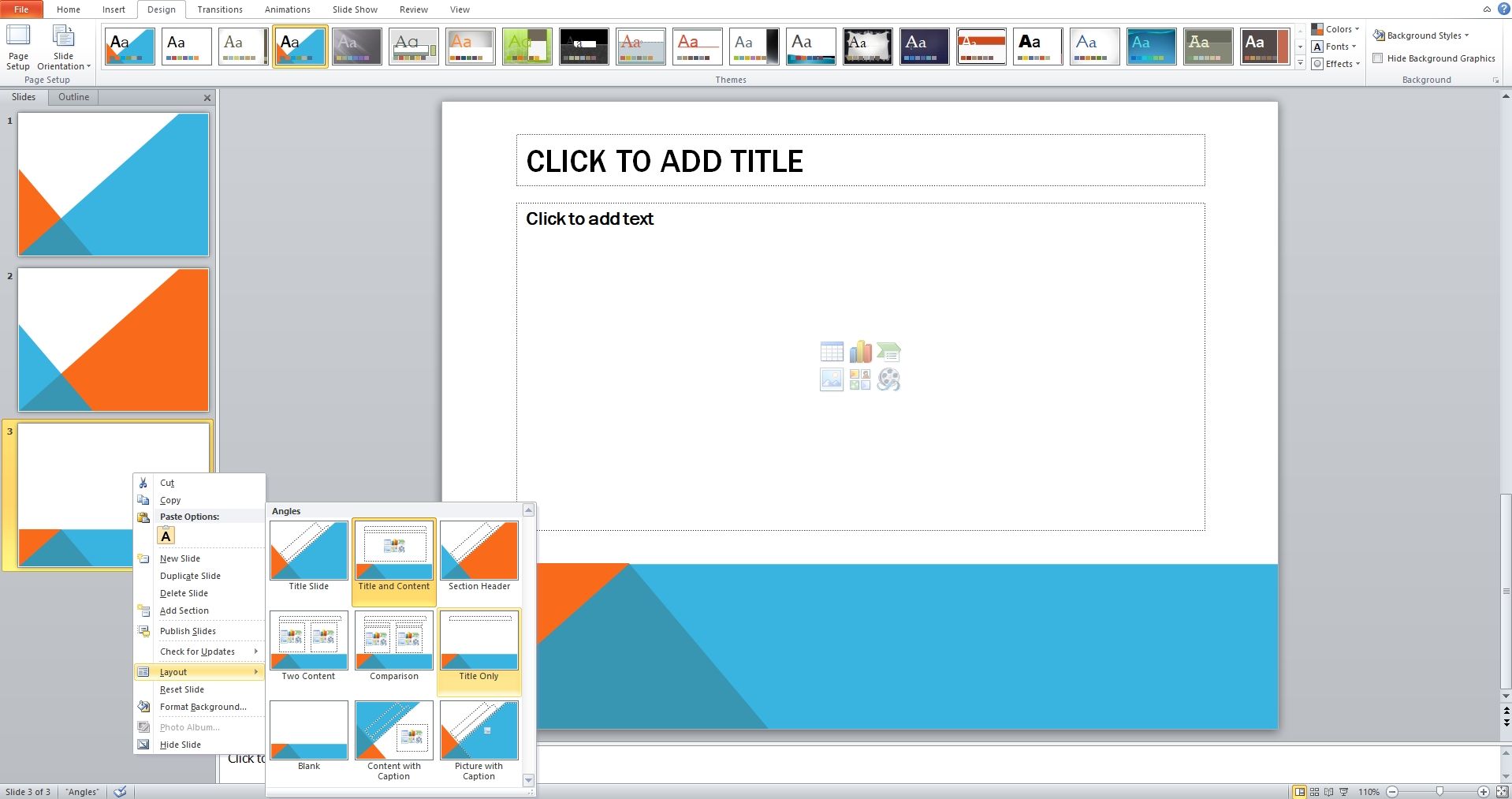
3. Create an Interactive Presentation
Did you know that a PowerPoint presentation can be interactive? Microsoft PowerPoint is a program that gives you much freedom when creating your presentation, and this is bound to keep your audience engaged.
A great way to make your slides stand out is to add animated elements. You can incorporate enter/exit animations not only for slides but also for various objects.
In addition, creating seamless transitions is yet another way to make your presentation seem more attractive. Transitions are incredibly easy to incorporate if you are using Microsoft PowerPoint, while at the same time, they make your presentation seem professional.
Microsoft PowerPoint is a presentation program that offers many different ways for you to create your presentation. It has plenty of built-in transitions and slide options you can check out, or you can choose to be original and create your own instead.
4. Use Text Creatively
With hundreds of fonts to choose from, knowing which ones will make your presentation stand out can be tricky. It is important to understand that having a different font for each slide can be confusing and messy-looking.
Instead, use a maximum of three different fonts in the whole presentation, with each font having a specific role. You can see good examples below.

Once you choose the font/fonts that you like, it is time to decide how you will creatively use them. One thing to keep in mind is that there is no need to have too many words on the screen in a presentation.
Thus, the text that you choose to have on-screen should be enough to grab your audience’s attention. You can achieve this by choosing the right font and knowing how to use your text creatively.
Surrounding your text with shapes is one of the easiest ways to do this. You can also place your text on the white spaces of a photo, use colored overlays or add a translucent color overlay on top of the picture background.
5. Talk to Your Audience!
Another crucial step is the way you show off your presentation. Do not read the slides aloud. Instead, speak directly to your audience.

If you are worried that you might skip over some important information during your presentation, you can create presenter notes. These notes will help you stay on track!
Improve Your PowerPoint Presentations
Creating a Microsoft PowerPoint presentation is not difficult. But, creating one that will make you stand out from the crowd can be challenging. Microsoft PowerPoint is a widely-used presentation program in both business and school environments.
It has a lot of built-in options that will make the process of creating a presentation simple. You can choose to use some of the program’s default themes, or you can create your own. Microsoft PowerPoint gives you much freedom to be creative, and you should take advantage of that!

